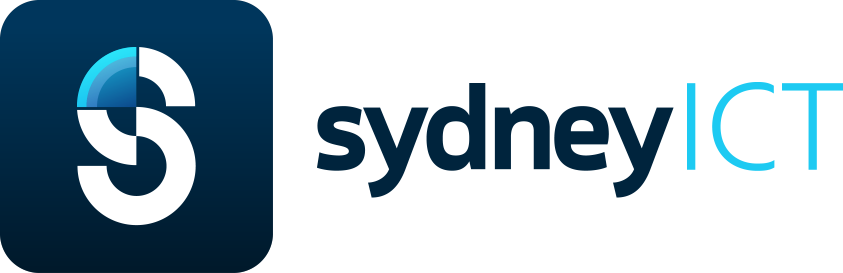Before enabling CloudFlare for your website, you may want to consider the following:
- Currently, requests must be directed to www.yourdomain.tld instead of yourdomain.tld which means you may need to make some configuration changes (WordPress installations are automatically adjusted).
- CloudFlare may affect internal statistics programs that read directly from Apache logs. (CloudFlare will not affect web-based analytic programs that use JavaScript like Google Analytics.) While your logs will reflect fewer requests to your server and therefore lower load, the experience to your visitors should be unaffected.
- CloudFlare caches static content from your site. While this reduces the load on your server, it means that if you make a change to an existing static file, like an image, there may be a delay before the change appears. While you are updating your site, you can put CloudFlare in Development Mode so that changes appear immediately.
Enabling CloudFlare is simple! Following the steps below, you can have your website running on CloudFlare within 5 minutes!
To enable CloudFlare through cPanel on Shared and Reseller plans:
- Log into cPanel.
- Under the Software/Services section, click the CloudFlare icon.

- Enter your email address, and click the checkbox to accept CloudFlare's Terms of Service.
- If you wish to add the domain to an existing CloudFlare account, simply enter the email address for the desired account and you will be prompted to provide the password.

- If you wish to add the domain to an existing CloudFlare account, simply enter the email address for the desired account and you will be prompted to provide the password.
- Click Signup Now! You will automatically be redirected to the Activate CloudFlare page.
- To set a password for your CloudFlare account, click the Generate Password link; or you may set your password later.
- Next to the site on which you wish to enable CloudFlare, click Edit.
- Under CloudFlare Status, click on the gray cloud to enable CloudFlare for the domain.
- The gray cloud will change to an orange cloud, and a message will appear at the top of the screen confirming successful activation.
Once CloudFlare is enabled, you can access reports and modify settings for your site from cPanel or from your CloudFlare dashboard. For help retrieving your user name and password, please see the article below: