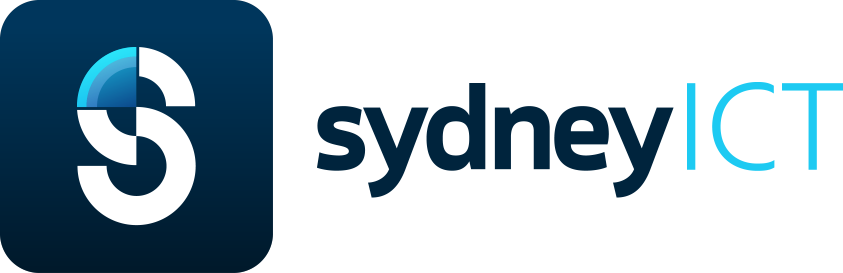You can also download an automatic configuration profile from within your cPanel account. You can find thise automatic configuration profile in cPanel -> Email Accounts -> Set up mail client.
Secure SSL/TLS Settings
(Recommended)
| Username: | your_email@your.domain |
| Password: | Use the email account’s password. |
| Incoming Server: | Server Hostname - found in welcome email OR (if you have an SSL certificate) mail.your.domain
|
| Outgoing Server: | Server Hostname - found in welcome email OR (if you have an SSL certificate) mail.your.domain
|
|
Authentication is required for IMAP, POP3, and SMTP.
|
|
Non-SSL Settings
(This is NOT RECOMMENDED.)
| Username: | your_email@your.domain |
| Password: | Use the email account’s password. |
| Incoming Server: | mail.your.domain
|
| Outgoing Server: | mail.your.domain
|
|
Authentication is required for IMAP, POP3, and SMTP.
|
|
Microsoft Outlook users: Please note you MUST enable SMTP authentication before attempting to send emails. You can achieve this by:
- File > Info > Account Settings Dropdown > Account Settings
- Click your email account and select Change
- Click More Settings
- Select the Outgoing Server tab
- Tick "My outgoing server (SMTP) requires authentication" and make sure the "Use same settings as my incoming mail server" radio button is checked.
- Click OK > Next > Finish > Close
Notes:
- IMAP email access coordinates between the server and your mail application. Messages that you have read, deleted, or replied to will show up as such, both on the server and in the mail application.
- POP3 does not coordinate with the server. Messages that the mail application marks as read, deleted, or replied to will not show up as such on the server. This means that future mail downloads with POP3 will show all messages as unread.
- The system uses SMTP to send outgoing mail.
- We recommend that you use POP3 over SSL/TLS or IMAP over SSL/TLS because they provide increased security for your interactions with the remote mail server.